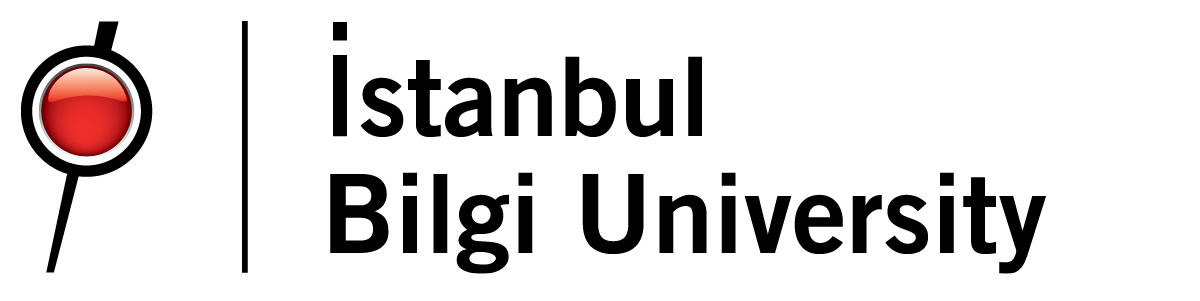MacOs Spss Installation
IBM SPSS Statistics 30 MacOS INSTALLATION
(FOR OFF-CAMPUS USE)
Pre-Installation:
The installation steps described below are based on the Mac OS system.
Your VPN connection must be active during installation and while using the software.
Open the Finder application and click Connect to Server from the Go tab.

Click the ‘Connect’ button by typing smb://nos.info.edu.tr in the address line on the screen that opens and click the ‘Connect’ button again by entering isim.soyisim@bilgi.edu.tr and your e-mail password on the identity verification screen.


Select ‘Programs’ from the screen that opens and click ‘OK’.

Select SPSS 30 from the Programs opened in Finder and drag it to your desktop.

Double click on the SPSS 30 file you copied to the desktop and run the installation.

Click the ‘Continue’ button.

Click the ‘Continue’ button.

Click the ‘Continue’ button.

Click the ‘Agree’ button.

Click the ‘Install’ button.


SPSS 30 installation is complete.

Open IBM SPSS Statistics 30 programme.

Click the ‘Launch Licence Wizard’ button on the screen that opens.

Select the second option ‘Concurrent user license’ for the licensing method and click ‘Next’.

Type 172.16.1.90 in the licence manager server name section and click ‘Next’.

Close the licensing completion screen by clicking the ‘Finish’ button.


SPSS 30 Mac installation has been completed successfully.